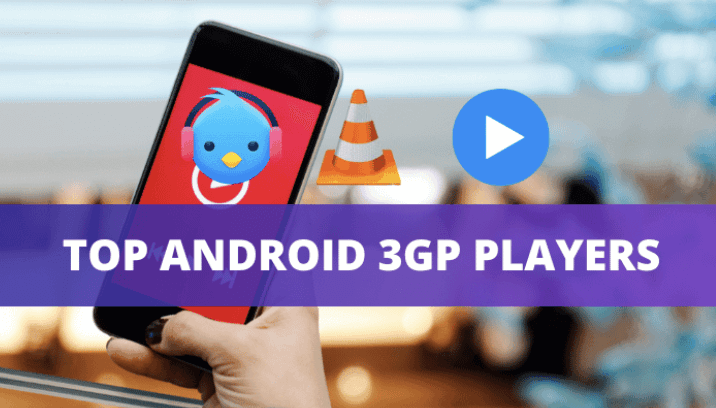5 Best MOV Players to Play MOV Files on Android/iPhone/Windows/Mac
Last Updated on Nov 06, 2025

When it comes to playing video files on your computer, one of the most commonly used file types is MOV. MOV which stands for QuickTime video format is a file format developed by Apple. This format is widely used by various Apple devices, including iPhones, iPads, and Mac computers.
Unfortunately, not all media players are capable of handling it, especially those that are using other than Apple devices.
Hence, this article will provide a list of the best MOV players suitable for your device.
#1. Lark Player
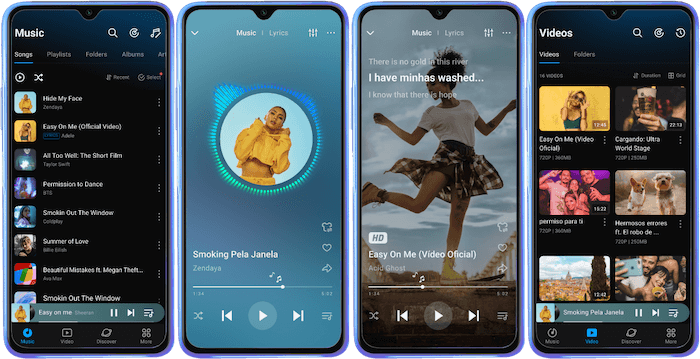
 Security verified
Security verified
Platform: Android
Lark Player is currently one of the most popular video player applications for Android devices. It offers robust compatibility with various file types, including the popular MOV file format. Apart from that, it is known to provide an intuitive interface and advanced features that allow users to customize their viewing experience.
Key features of Lark Player:
- Compatibility with various file types: including popular formats like MOV, MP4, MKV, AVI, MKV, FLV, and more.
- Advanced equalizer: to adjust sound settings.
- Customizable interface options: to personalize their viewing experience.
- Sleek and modern interface: to navigate the app easily.
How to Open and Play MOV Files on Android using Lark Player
1. Download and install Lark Player from the Google Play Store.
2. Open Lark Player and tap on the “Videos” tab.
3. On this menu, you will see a series of videos from your local storage. Find the MOV video you want to play and tap on it.
4. In a few moments, the video will automatically start playing
#2. VLC Media Player
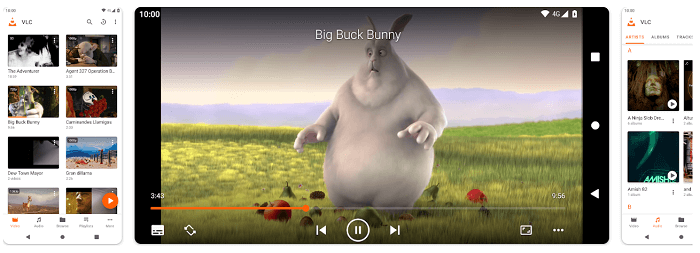
Platforms: Windows, Mac, iPhone, Android and Linux
VLC Media Player is a MOV player window that has been around for over 20 years and is still known as a reliable media player that can handle all your video and audio. It is a free and open-source player that supports a wide range of video and audio formats.
Key features of VLC Media Player:
- Lightweight and fast: it uses up only a few system resources.
- Customizable: it offers a wide range of skins and plugins and customizes the interface and keyboard shortcuts.
- Subtitle support: including SRT, SSA, and ASS.
- Stream live video and audio: stream content from a webcam, a networked device, or a media server.
How to Open and Play MOV Files on Windows using VLC Media Player
1. Download and Install VLC Media Player on your Windows computer.
2. Open VLC Media Player.
3. Clicking the “Media” menu and navigating to the location where the MOV file is saved on your computer.
4. Select the file, and click “Open”.
5. Play the MOV file by clicking on the “Play” button to start playing the video.
#3. PlayerXtreme Media Player

Platforms: iPhone and Android
PlayerXtreme Media Player has become the go-to app for iPhone user to play their favorite MOV files. This feature-rich video player supports multiple video formats, including MOV, AVI, MP4, and many others. Users often mentioned its plethora of features, making it one of the best video players for iPhone devices.
Key features of PlayerXtreme Media Player:
- Wide range of supported formats: including MOV, MP4, AVI, MKV, FLV, WMV, and more.
- Subtitle support: including English, Spanish, French, German, and more.
- File transfer: to transfer files wirelessly between their iPhone and computer using Wi-Fi.
- AirPlay and Chromecast support: such as Apple TV and Google Chromecast.
- Password protection: to keep your private videos and files safe from prying eyes.
How to Open and Play MOV Files on iPhone using PlayerXtreme Media Player
- Download and Install PlayerXtreme Media Player from the App Store.
- Open the app and find the video you want to play.
- If the video is on your local storage device, select it from the video library. If it’s an online video, copy the URL and paste it into the app’s search bar.
- Simply tap on it to start playing the video.
#4. QuickTime Player
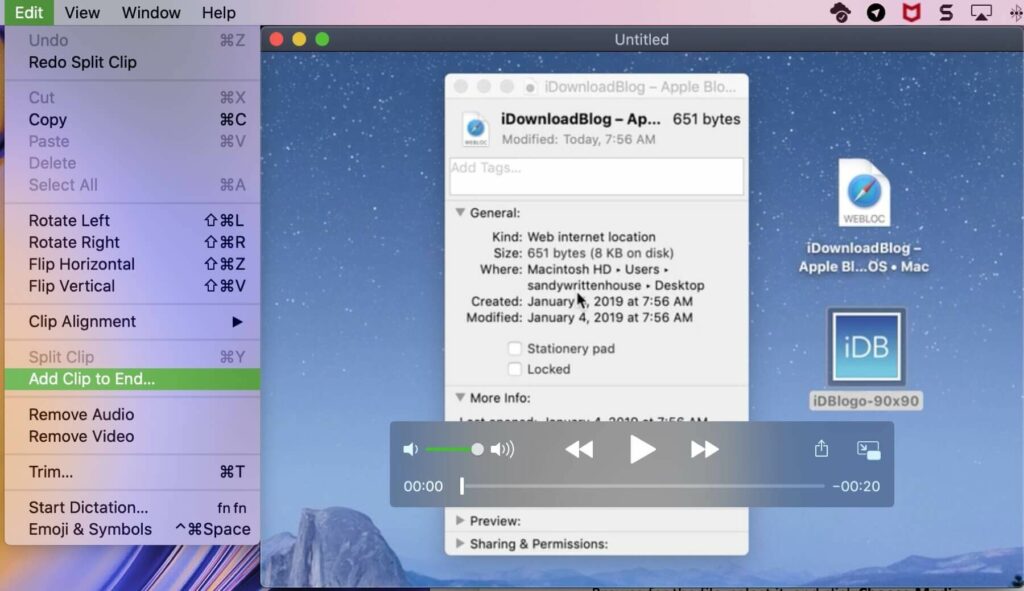
Platform: Mac
Developed by Apple, QuickTime Player is a multimedia player which was first introduced in 1991 as a video player for the Macintosh operating system. By default, this media player is pre-installed on every Mac computer.
Key features of QuickTime Player:
- MOV support: it has native support for the MOV file format without the need for any additional codecs or plugins.
- Audio and video recording: it can record audio and video directly from Mac’s built-in microphone and camera.
- Editing tools: it includes basic editing tools to trim, crop, and rotate videos.
- AirPlay support: it can stream videos to other Apple devices such as Apple TV and other AirPlay-enabled speakers and receivers.
- User-friendly interface: it is designed to be minimalistic and user-friendly, with only essential controls displayed on the screen.
How to Open and Play MOV Files on Mac using QuickTime Player
1. Open QuickTime Player by clicking on the QuickTime Player icon in the Applications folder or by searching for it using Spotlight.
2. Once it is open, click on “File” in the menu bar at the top of the screen.
3. Select “Open File…” or simply press “Command + O” on your keyboard.
4. Navigate to the location of the MOV file you want to play and click “Open.”
5. The MOV file will now open in QuickTime Player, and simply press the space bar or click on the play button in the bottom left corner to play it.
#5. MOV.to
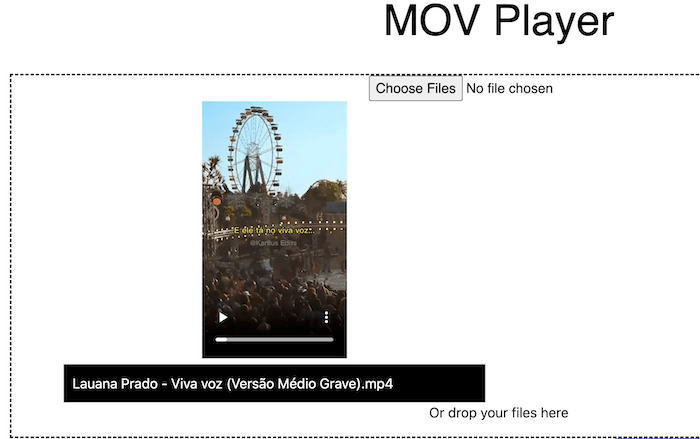
Platform: Online Player
Just like to other .to tools, MOV.to is web-based media player that can play your MOV video formats without having to install any software. This implies that you can access it from any operation software with no compatibility issue. And of course, the platform is completely free, you won’t have to pay a subscription fee to utilize it.
Key features of MOV.to:
- Easy integration: into different websites and platforms.
- Cross-platform compatibility: with different operating systems, including Windows, macOS, iPhone and Android.
- Easy to use: to navigate easily, even for non-tech-savvy users.
How to Open and Play MOV Files Online using MOV.to
1. Open your web browser and navigate to the website.
2. Upload your MOV files to the website by tapping on the “Choose File”.
3. Once it is uploaded, the MOV file should begin playing automatically in your web browser.
Conclusion
With this complete list of MOV video players, we can guarantee you will find one that suits you best. With various options available for MOV players, it can be tough to choose one. Hence, simply read about its key features or try to use them one by one to determine which is best. These top 5 players we discussed are user-friendly, efficient, and provide excellent video quality.
FAQs
In fact, there are many players that can support MOV files. The point is, not all of them may be reliable to use. Some of the best players are Lark Player, VLC Media Player, and PlayerXtreme Media Player.
Yes, there is a free .MOV player for Mac, called QuickTime Player. In most cases, this app is pre-installed with all Mac computers, therefore, we can use it for free without any hidden cost.