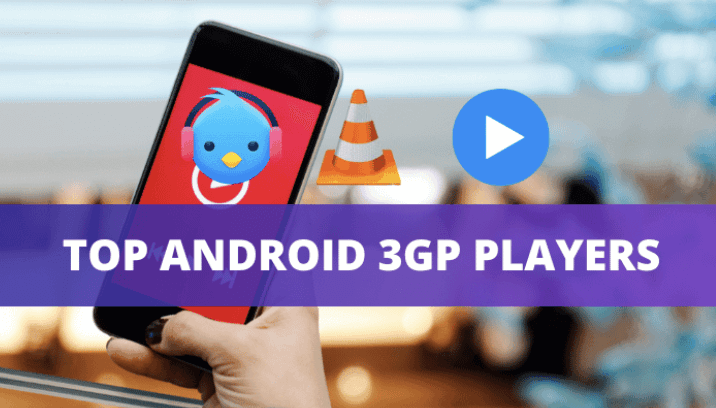5 Best WebM Players to Use
Last Updated on Jun 24, 2025

As a video-watching lover, you must know the WebM format. WebM is a video format developed by Google as an alternative to other video formats like H.264. With the advancement of technology, it has become one of the most popular formats for online video streaming that is supported by various media players, web browsers, and video-sharing platforms.
Even so, not every video player will be able to play the format smoothly.Hence, to make things easier for you, read this article as we have compiled a list of the 5 best WebM players for any of your devices.
List of the top 5 WebM players:
1. Lark Player
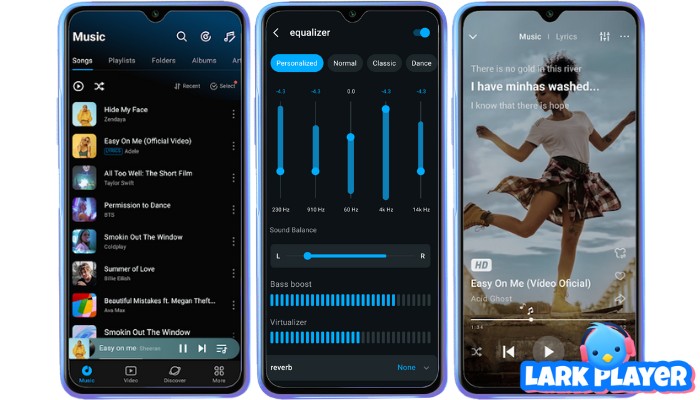
 Security verified
Security verified
Platform: Android
Lark Player is a popular choice among users worldwide who like to play WebM files. This media player has been downloaded by over 10 million users on Google Play Store alone.
The key features provided on this WebM player Android include:
- Wide range of supported formats: including WebM, MP4, AVI, MKV, and more.
- Audio equalizer: that allows you to choose from a range of presets to adjust the sound to your preference.
- Floating player: that allows you to watch your videos while using other apps.
How to Install and Play WebM Files on Android using Lark Player
1. Download and install Lark Player from Google Play Store.
2. Open the Lark Player app.
3. Grant the app permission to access your local storage.
4. Click on the “Video” tab to view your video library.
5. Select the WebM file you want to play by clicking on it.
6. By now, your WebM file will play instantly.
2. VLC Media Player
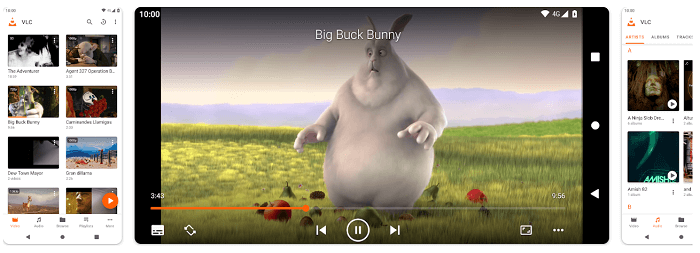
Platform: iPhone, Android, Windows, Mac and Linux
For iPhone devices, VLC media player is one of the most popular video players that people are seeking for playing various video formats. It claimed to support an extensive range of file formats, including less-known formats like WebM, MKV, and FLV.
By watching WebM on iPhone with VLC, you can enjoy the following features:
- Stream network video: to watch both videos stored on your computer or other devices.
- Simple and intuitive interface: to navigate and find videos you want to watch easily.
- Hardware acceleration: to watch videos without any lag or buffering.
- Support multiple devices: to access your WebM video on any device you’re using.
How to Install and Play WebM Files on iPhone using VLC Media Player
1. Download VLC from the App Store.
2. Add your WebM files to VLC in either one of this way:
- Use iTunes: open your iTunes and navigate to the “File Sharing” section to drop your WebM files into the VLC app.
- Use the “Open In” feature: use the “Open In” feature within the app to select files and add them to VLC.
3. Once you’ve added your WebM files to VLC, start playing them by simply tap on the file you want to watch and it should start playing automatically.
3. Windows Media Player
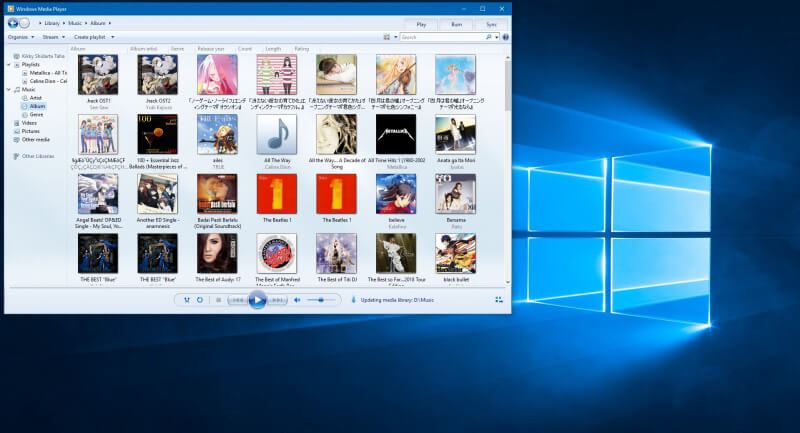
Platform: Windows
Next, as a Windows user, you must know Windows Media Player. This reliable media player is pre-installed on most Windows devices and is able to play a wide range of video and audio formats, including the popular WebM format. Other than that, its user-friendly interface is what makes it favored by many users.
Some of its key features provided on this WebM player Windows 10 include:
- Support various codecs: including WebM so you will play any format with it.
- User-friendly interface, making it a simple and intuitive media player for users of all skill levels.
- Media library: to organize your videos, music, and other media files in one convenient location. You can easily browse and search through your media library to find the content you want to play.
How to Install and Play WebM Files on Windows using Windows Media Player
1. Download the WebM Codec on the official WebM website.
2. Install the WebM Codec by double-clicking on the downloaded file to start the installation process and following the on-screen instructions to install it.
3. Open Windows Media Player.
4. Click on the “File” menu and locate your WebM file.
5. Play the file by tapping on it.
4. Elmedia Player
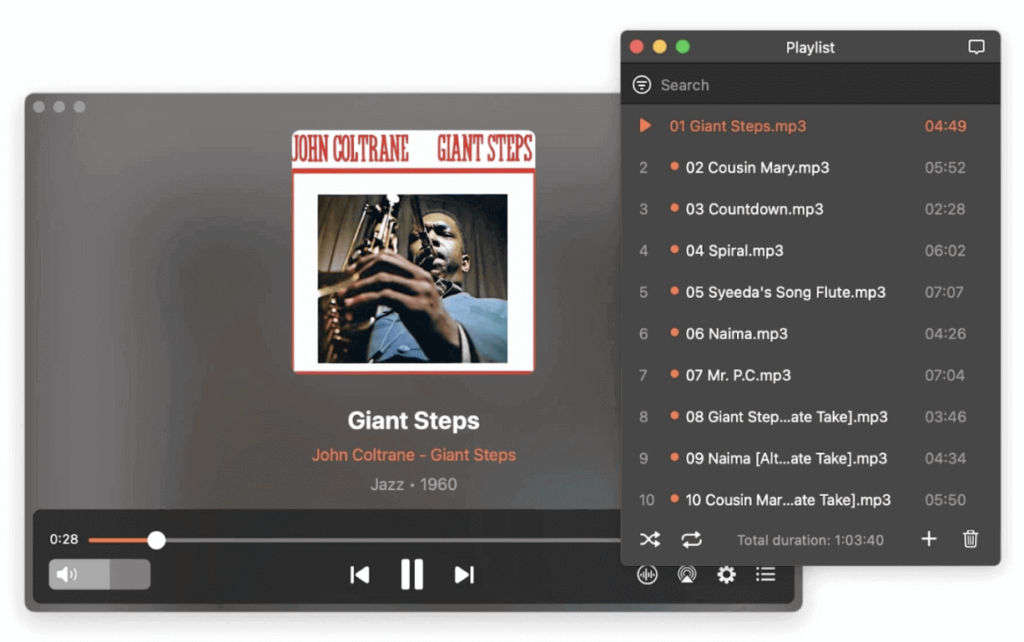
Platform: Mac and iOS devices
Elmedia Player is known as a powerful media player that can handle almost everything, from an extensive range of file formats to streaming or playing local files.
Some of the key features provided on this WebM file player include:
- Wide range of supported formats: from common formats like MP4, WebM, MKV, MOV to more obscure ones like FLAC and OGG.
- User-friendly interface: it has a simple layout, making it easy for you to find and play your WebM files.
How to Install and Play WebM Files on Mac using Elmedia Player
1. Download Elmedia Player from the official website.
2. Install Elmedia Player by following the on-screen instructions.
3. Add WebM files to Elmedia Player by clicking on the “File” menu and locating where your WebM files are stored.
4. Alternatively, you can also drag and drop the files directly to the player.
5. Play your WebM files by clicking the “Play” button in the center of the player.
5. Fileproinfo Online Webm Viewer
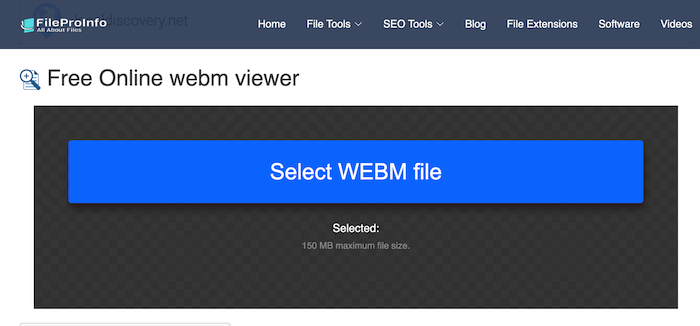
Platform: All devices with browser
If you’re tired of installing software to play your WebM file, then FileProInfo may be the best choice.
This WebM player online has the following features:
- Multiple quality supported: it allows you to play videos on high definition or standard definition.
- Mobile-Friendly with responsive design: to play videos on any device including iPhone, iPad, or Android.
How to Play WebM Files using FileProInfo Online Webm Viewer
1. Open WebM.to in your web browser.
2. Click on the “Choose File” button to select the WebM file you want to play. Alternatively, you can also drag and drop the file into the designated area
3. Once the file is uploaded, it will redirect you to a new page where the player will load the video.
4. Use the player controls to adjust the volume and video quality.
5. Tap on the “Play” button and watch your favorite WebM video.
Conclusion
Now that you’ve learned which player is best for which device. You can save time by looking for one and simply choosing the players based on our compiled list. The list is compiled based on the best review on the internet, thus, you will not have to worry about its privacy and security.
FAQs
There are several players that support WebM file player, some of the best ones include Lark Player, VLC Media Player, Windows Media Player, Elmedia Player, and WebM.to.
Opening a WebM file to MP4 means that you will have to convert the file. In order to do it, simply go to Online AudioConvert, upload the file to the website, select the MP4 format, and tap on the convert button.