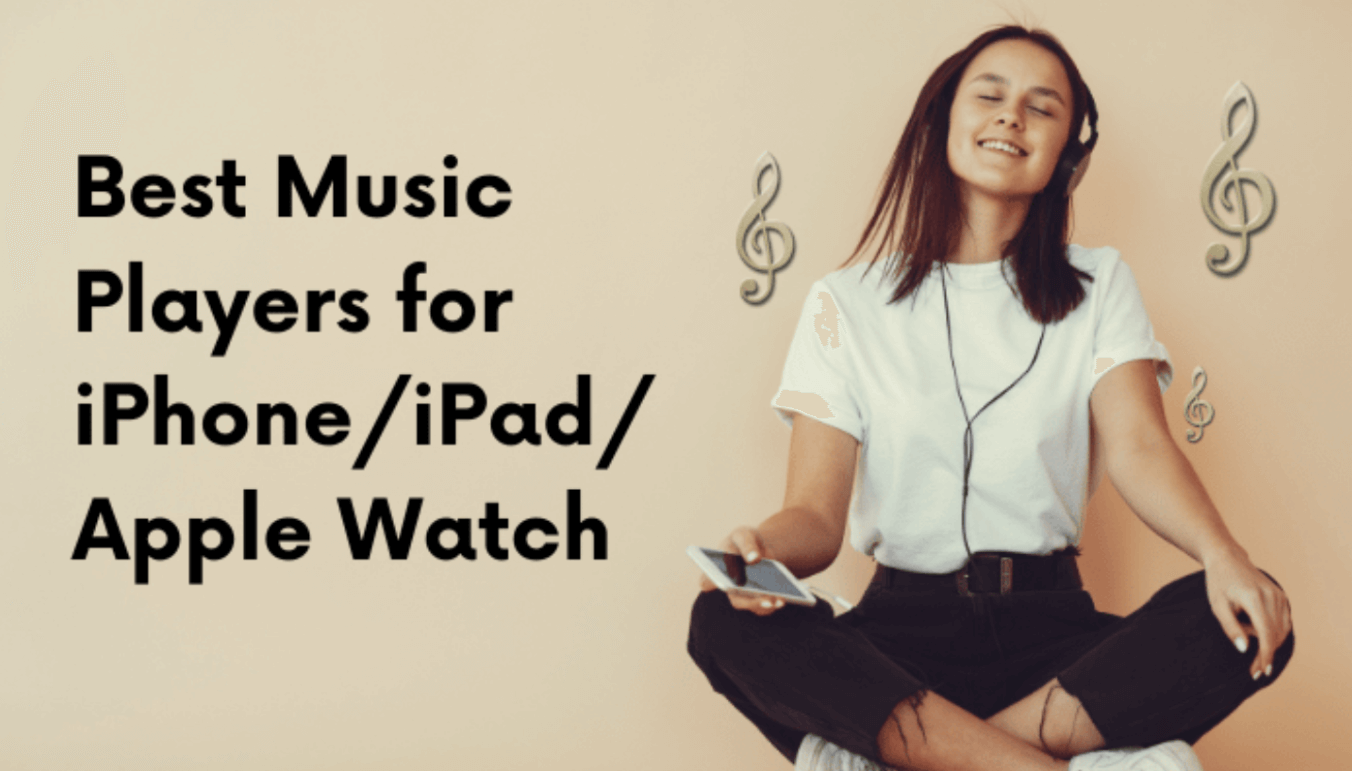2 Ways to Add Lyrics in Music Players for Android
Last Updated on Mar 19, 2023

Music to its nature has the power to convey emotions, feelings, and messages that words alone cannot. It is a universal language that brings people together. And often, when we listen to our favorite songs, we might want to sing along to the lyrics. This function has become one of the most features that people are looking for while installing music players.
However, did you know that music players for Android can be added manually with some method? This may not sound familiar to you, but it is actually real. If you are a music lover and want to sing along to your favorite songs with lyrics, then this article is for you.
Solution 1. Add Lyrics in Android Music Players by creating Lyrics LRC Files
The first solution is by creating lyrics LRC files on your Android devices. For your information, LRC files are lyric files that can be synchronized with music. They consist of a line of lyrics’ text of a song with a timing on each. This type of files can be added to music players for real-time syncing. This solution works on various Android devices like MI, Samsung, Realme, Vivo and OPPO music player.
Here are the step-by-step guide on applying it:
Step 1: Search the lyrics of your favorite music
On your browser and access Google or any other platforms to find your favorite music’s lyrics and copy them.
Step 2: Paste them on a memo file with .txt format
Open your device’s memo or any notes app (e.g. Kingsoft Office, Polaris office, ES File Explorer, etc) and paste them on it. Do not forget to save it.
Step 3: Rename the file
Rename the file based on your music’s title and change the file format. For instance, if the lyrics is used for a music called “my favorite music”, then you should save them exactly the same and change the formats, viz. “my favorite music.lrc”.
Step 4: Move the file to the same folder as your music
Place the .lrc file and your favorite music on the same folder by copying and pasting it.
Step 5: Open your music player and sing along
Now, the lyrics will be displayed once you play the music. Enjoy!
Solution 2. Add Lyrics to Songs Directly in your Android Music Player
Subsequently, to skip the hassle to copy and paste lyrics and moving it around, we also found a better solution to enjoy your favorite music, which is by using Lark Player.
Lark Player is currently one of the hottest music player for Android. This player has a large number of built-in lyrics, which can automatically scan all your local songs and sync the lyrics. Songs with lyrics will carry the Lyrics badge on the app.
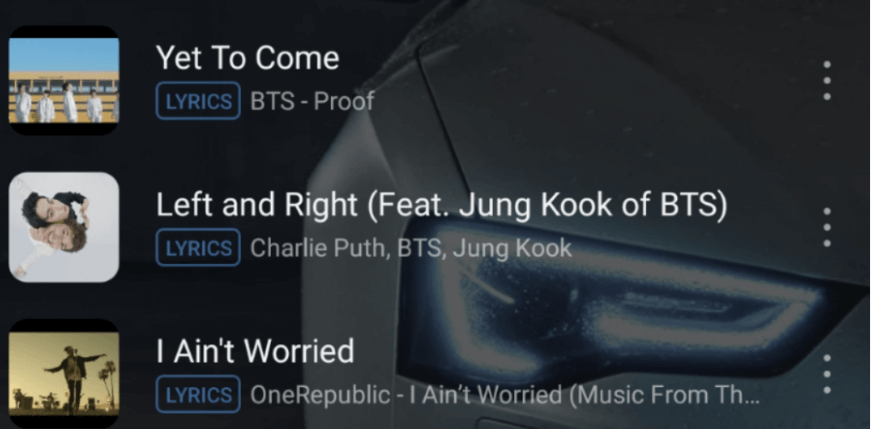
However, if you encounter a song without lyrics, Lark Player also has the function to add them manually through the following 2 steps.
Step 1. Search for the lyrics in Lark Player
Open the app and navigate to the lyrics tab at the top. Click on it and select “Search Lyrics with Google”. Wait for a moment and the lyrics search result will automatically appear.
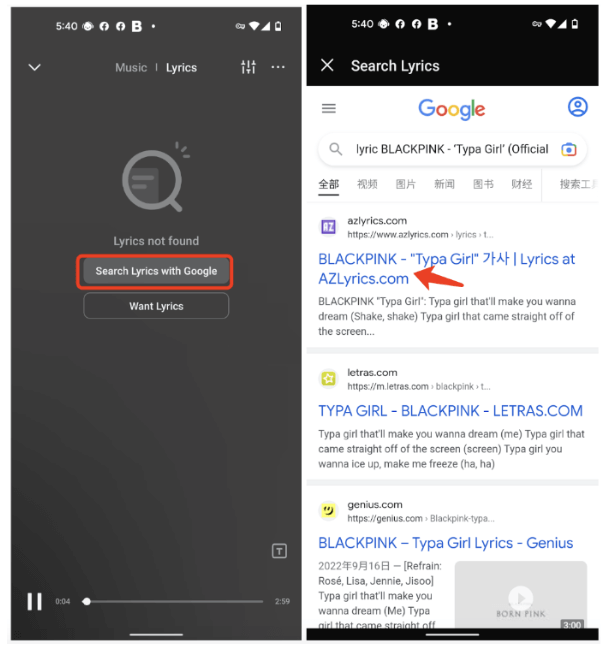
Step 2. Copy and add lyrics
Tap on any search result (recommended azlyrics.com) and select the lyrics, then tap on the ‘Copy’ menu. Once it is selected, a pop up stating “Do you want to save copied lyrics?” will pop up. Simply choose ”Yes” and the lyrics will be added automatically.
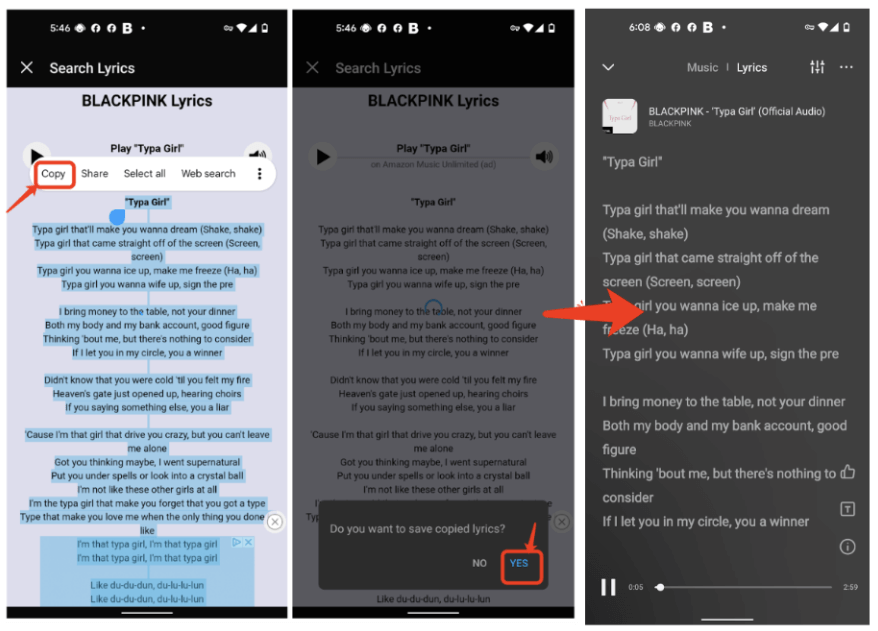
Conclusion
Simple, isn’t it? You will not have to worry about how to add lyrics in the music player anymore, whether you’re using Samsung, Vivo, RealMe or other Android devices, this solution can work. Hence, try it out now, and do not forget to recommend it to your family and friends!